I have a Galaxy Nexus (GNex hereafter) phone and a Nexus 7 (N7 hereafter) tablet. Since the N7 is WIFI only, it’s not much use on the bus unless I use some kind of tether back to my phone. Until recently, I’d simply created a WIFI hotspot on my GNex and the N7 would happily pick that up. However, this method of tethering has several drawbacks :
- It’s not battery friendly – both devices need to run their WIFI full time.
- It’s a broadcast – the hotspot’s SSID can be hidden of course, but anyone sniffing the airwaves will still see my hotspot and may attempt to hack it. Unlikely that they’d succeed, given that it’s WPA2, but still.
- I have to manually turn on the hotspot on my GNex and wait 20 seconds for my N7 to see the connection and get an IP address.
- I have to manually turn off the hotspot on my GNex.
- I also have to remember to turn back on WIFI on the GNex, or it’ll just use 3G all day thereafter, because turning on a hotspot automatically turns off your WIFI.
Lately, I wondered if there was a better way to do things. Could I use Bluetooth and just leave the service running full time?
Well, since both my devices run Android’s latest “Jelly Bean” release, I thought it would be a doddle to set up. I was wrong, sadly, because there’s a fairly obscure setting you have to set up before hand. However, once you know about that, it’s very simple. In the hope it helps you, here’s the full step by step :
First, and most obviously, turn on the both device’s “Bluetooth” setting.

You’ll need to do that on both devices.
Then, pair them up by clicking “Search for devices” on one of the devices and clicking on the name of other device. You’ll be asked to verify a PIN number. It doesn’t matter what the PIN number is, as long as it’s the same PIN number on both devices.
Now, on the GNex, here’s the bit that caused me a headache. Go to Settings, choose More… then choose Tethering & Portable Hotspot. In there, you have tick Bluetooth tethering. If you don’t, the tether will (silently!) fail and you’ll be left, like me, scratching your head.
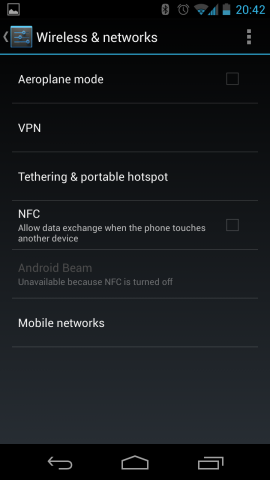

Okay, now you’re ready to use the GNex’s internet via Bluetooth. All you have to do is tell the N7 to actually use it.
On the N7, go to Settings, then click on the word Bluetooth (not the toggle – the word). Finally, click on the name of your GNex you paired earlier. To get it all working, choose Internet Access.

That’s it. Assuming that your GNex has some kind of internet access, then so now will your N7 tablet, via Bluetooth.
I’ve only just completed this myself and initial impressions are that the browsing on my N7 is significantly slower than over WIFI (despite my GNex using WIFI). Obviously, there’s a bandwidth limitation when using Bluetooth – but at around 2Mbits, that shouldn’t hinder web page rendering. Both devices are Bluetooth 3 capable, although the GNex apparently has hardware capable of Bluetooth 4. However, from what I could find, all Bluetooth devices communicate at around 2Mbits unless they use other technology to create high-speed channels, such as Bluetooth 3’s HS capability, which simply creates a WIFI 802.11 channel – which would kind of defeat the purpose of this anyway!
Here’s the advantages of this set up, assuming the speed issue is all in my head :
- Low power Bluetooth will preserve battery on the N7.
- The devices will pair up when they see each other, so no manual steps to get internet access on the bus. (I need to confirm this – I have a sneaky suspicion that I still need to tell the N7 to use the GNex internet each time they reconnect – which would devalue this for me quite a bit)
- I can keep WIFI enabled on the GNex and this tether will simply use that faster connection if it’s available.
- I’m not advertising an available WIFI hotspot to everyone on the bus!
Time will tell. I’ll use it for a few days and see how it goes.
