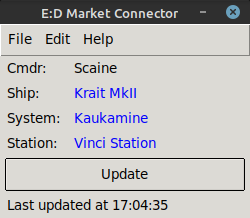I’ve been playing a lot of Elite: Dangerous since I got my Valve Index VR headset. As a result, I decided I’d try my hand at mining, and found myself on sites like EDTools to look for good mining locations.
That, in turn, led me to realise that there’s a whole sub-culture of plug-ins and third party tools like Inara that track in-game buy/sell prices for the Market. What really surprised me though, was learning that these prices aren’t “official”. They’re literally crowd-sourced and contributed by players who use third party tools like the Market Connector while they’re playing.
So how do we get this running on Linux? Well, this post was incredibly useful, if slightly incomplete, so I thought I’d outline the process here, for Mint 20.
Turns out, the Market Connector is just a python app, and while there’s a Windows executable version available (because Windows peeps like their one-click installs), it’s far easier just to clone the original project and run it directly. So that’s what we’ll do, in three pretty simple steps.
Step One – Set up the dependencies
sudo apt install python3-iniparse python3-requests python3-tk python3-semantic-version git
Done. What’s next?
Step Two – Grab the project
git clone https://github.com/Marginal/EDMarketConnector.git ~/Games/EDMC
That puts the project into its own EDMC directory inside my home’s Games directory. Feel free to customise, but if you do, you’ll have to customise the launch script in step three.
Step Three – Run it
python3 ~/Games/EDMC/EDMarketConnector.py
You should get the little GUI appearing, but you might, like me, get an error that it can’t find the journal.
If you do, click on File, then Settings, then choose the Configuration tab. I had to browse to the journal directory before the client kicked into life. My journal file was here, and this will probably be the same as your own:
~/.steam/steam/steamapps/compatdata/359320/pfx/drive_c/users/steamuser/Saved Games/Frontier Developments/Elite Dangerous
When it did, it also launches you to an E:D connector page where you authorise the app to connect to your account.
Happy exploring!